To increase productivity, Google is constantly updating the features of the Gmail email app.The Android app's improved search options are one of the new features.That enables you to locate the precise email you are seeking.
Improved search feature in Gmail
The company previously made this feature available to users of the web version a year ago. Android version users can now accurately find incoming or outgoing messages. This is done by improving the search filters when performing a search for specific items in the Gmail application.
Below the search box, you'll find four buttons that include From, Sent To, Date, and Attachments. They include text documents, spreadsheets, and PDF files.
With these buttons, you can quickly and easily filter messages in Gmail to find the specific message or information you're looking for.
Search filters can be used independently by selecting the factors before the search or after typing the search term.
Read also: How to use the FaceTime application on an Android phone
The buttons provide drop-down lists to whom email has been sent to or messages sent to you. Email sent date and attachment formats. Results can also be pulled based on keywords.
In addition, the new improvement also provides for choosing from a list of suggested senders or searching for emails from multiple senders.
Search emails
This feature works by default with no option to disable it. It has been rolled out to all Gmail users by default.
As a result you can update the app in your phone to get it. And if it doesn't show up for you, you'll have to wait several weeks as it's expected to be sent out to everyone by the end of October.
It is worth noting that if you suffer from the loss of work-related emails, or important messages, you can arrange them by sender. Thus, you can quickly access all messages coming from someone.
To do this, follow these steps:
- Open the Gmail app on your phone.
- In the search box above, type the following phrase: From: The sender's mail address.
- Gmail then displays all messages from that address in order of their arrival date, from newest to oldest.
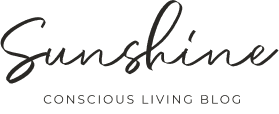




0 Comments